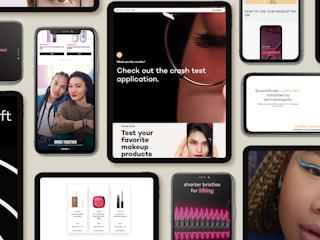Step-by-step guide to installing Sitecore 9 on Microsoft Azure: Marketplace Module
novembro 08, 2017
Installing applications on Microsoft Azure can be intimidating to those who have never used Azure. Thankfully, the process is actually very simple. In this blog we’ll show you detailed step-by-step instructions to install the Sitecore 9.0 Experience Platform on Microsoft Azure.
There are two ways to install Sitecore 9.0 on Microsoft Azure:
- Using the Marketplace Module
- Using ARM Templates and PowerShell
This blog focuses on using the Marketplace Module method and on what to expect during the installation. This should take some of the fear out of your minds and give you the confidence to install Sitecore 9.0.
To begin with, you need a Microsoft Azure subscription. For the sake of this article, we used the Free Trial Version. In a Free Trial version, customers receive a $250 in Azure credits (“Credits”) to be used within the first 30 days of sign-up and 12 months of select free services (services subject to change).
URL: https://azure.microsoft.com/en-ca/offers/ms-azr-0044p/
Once you obtain a free trial, you will can access your subscription at https://portal.Azure.com
Login with your credentials and you should see your Azure Subscription screen (see below).
Next, get Sitecore Module from Marketplace. Click on the Marketplace button. This will take you to the Azure Marketplace where you can search for products. Type in “Sitecore” in the search bar to show the “Sitecore Experience Platform”.
Select the “Sitecore Experience Platform” and click Create.
Next, a basic configuration screen will show up. This is required for the installation process. You will need to create a new resource group first. Our test resource group is “hranaApp”.
Move on to Sitecore Settings and follow the tabs to configure according to your needs. The following screens show the settings I used.
I used “Single” topology and configuration.
You can obtain more information on Sitecore configurations and topology for Azure here:
Various Sitecore Configurations Available
You must use the right configuration to suit your Sitecore solution. Sitecore version 9.0 supports the following Sitecore configurations by default:
| Configuration | Description |
| XP Single | This is the Sitecore Experience Platform configuration that runs: Four Sitecore roles: Content Delivery, Content Management, Processing, and Reporting as a single WebApp instance. Five xConnect roles: Search, Collection, Reference Data, Marketing Automation, and Marketing Automation Reporting as a single WebApp instance. Use this configuration for development and testing. For security and scalability reasons, it is best practice to use the XM or XP configuration in production environments. |
| XP | This is the Sitecore Experience Platform configuration that runs: Four Sitecore roles: Content Delivery, Content Management, Processing, and Reporting. Five xConnect roles: Search, Collection, Reference Data, Marketing Automation, Marketing Automation Reporting. Use this environment when you are planning a fully featured Sitecore Experience Platform installation. |
| XMSingle | This is the Sitecore Experience Management configuration that runs the Content Delivery and Content Management roles as a single WebApp instance. Use this configuration for development and testing when you are not planning to use the Analytics and Marketing features of the Sitecore Experience Platform (that is, in CMS-only mode). |
| XM | This is the Sitecore Experience Management configuration that runs both the Content Delivery and Content Management roles. Use this environment when you are not planning to use the Analytics and Marketing features of the Sitecore Experience Platform (that is, in CMS-only mode). |
| xDBSingle | This is the Sitecore Experience Database configuration that runs: Two Sitecore roles: Processing and Reporting as a single WebApp instance. Five xConnect roles: Search, Collection, Reference Data, Marketing Automation, and Marketing Automation Reporting as a single WebApp instance. Use this configuration for development and testing in combination with an on-premise Sitecore XM installation to provide the Experience Database features. |
| xDB | This is the Sitecore Experience Database configuration that runs: Two Sitecore roles: Processing, and Reporting. Five xConnect roles: Search, Collection, Reference Data, Marketing Automation, and Marketing Automation Reporting. Use this environment in combination with an on-premise Sitecore XM installation to provide the Experience Database features. |
Table Courtesy and Reference of/from Sitecore.
I used “Single” topology and configuration.
Moving further into my install…
For the sake of this blog below are the credentials we used. You can choose your own.
Sitecore admin pwd: Temp1234
SQL: hrana
PWD: Temp1234
Cert: hranacert
Pwd: Temp1234
Click OK to continue to Legal Terms.
Click Legal Terms.
Click Create.
Click OK.
It was as simple as one would think. Deployment starts. You can see the status in the Notification Panel.
You can click on the ‘Deployment in Progress…” to get more details.
You can scroll down to see the various resources being installed.
Usually the time to install varies. In our case it took 52 minutes and 8 seconds. You’ll receive a Deployment Complete Notification.
Click “Pin to Dashboard”.
Click Go to Resources to see the complete list of resources installed.
Similarly, you can see the resources in the Dashboard, as well.
Let us see Sitecore in action. Click on the “xxxx-single” resource. You will see the public URL in the right pane.
Sitecore Default Page:
You can also access the Content Management Instance by logging into Sitecore using the <hostname>/sitecore/login Example: URL.
https://hranaapp-637130-single.azurewebsites.net/sitecore/login
We hope this blog will help you install Sitecore 9.0 Initial Release using the marketplace module. This is the easiest approach to get Sitecore up and running with less technical knowledge.